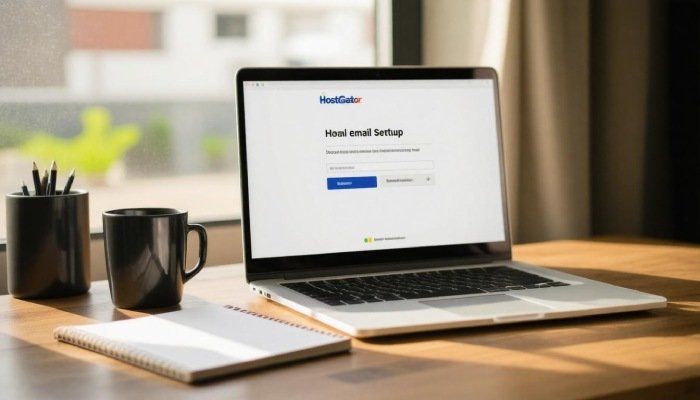Navigating web hosting platforms can feel overwhelming, especially when you’re trying to access critical features and manage your website effectively. HostGator stands as one of the most popular hosting providers, serving millions of customers worldwide with reliable hosting solutions. However, many users struggle with the login process, encountering various challenges that can disrupt their workflow and website management tasks.
This comprehensive guide walks you through everything you need to know about accessing your HostGator hosting account. Whether you’re a complete beginner or an experienced webmaster, understanding the login process and troubleshooting common issues will save you time and frustration. You’ll discover step-by-step instructions, security best practices, and solutions to frequent problems that users encounter when trying to access their hosting accounts.
Understanding HostGator’s Login System Architecture
HostGator operates multiple login portals designed to serve different aspects of your hosting experience. The primary customer portal provides access to billing information, support tickets, and account management features. Meanwhile, cPanel serves as your website’s control center, where you manage files, databases, email accounts, and other technical aspects of your hosting environment.
These separate systems work together seamlessly, though they require different credentials and serve distinct purposes. The customer portal uses your HostGator account credentials, which you created during the initial signup process. Conversely, cPanel utilizes separate login information that HostGator provides after your hosting account activation. Understanding this distinction prevents confusion and helps you access the right tools for specific tasks.
Step-by-Step Login Process for New Users
Beginning your HostGator journey starts with locating the correct login page and entering your credentials properly. Navigate to HostGator’s main website and look for the “Customer Login” button, typically located in the upper right corner of the homepage. This action directs you to the secure login portal where you’ll enter your username or email address along with your password.
After successful authentication, the system redirects you to your customer dashboard, displaying an overview of your hosting accounts, billing status, and available support options. From this central hub, you can access cPanel by clicking on the appropriate hosting account and selecting the cPanel login option. First-time users should take note of their cPanel credentials, which differ from their customer portal login information and are essential for website management tasks.
Navigating Common Login Challenges and Solutions
Password-related issues represent the most frequent obstacles users face when attempting to access their HostGator accounts. Forgotten passwords, expired credentials, and typing errors can lock you out of your account temporarily. HostGator provides a straightforward password reset function accessible from the login page, requiring only your email address to initiate the recovery process.
Browser-related problems also cause login difficulties, particularly when cookies, cache, or outdated browser versions interfere with the authentication process. Clearing your browser’s cache and cookies often resolves these issues immediately. Additionally, ensuring you’re using a supported browser version and temporarily disabling browser extensions can eliminate compatibility conflicts that prevent successful logins. When these standard solutions fail, trying an incognito or private browsing window frequently bypasses persistent browser-related obstacles.
Advanced Security Features and Best Practices
HostGator implements several security measures to protect your hosting account from unauthorized access and potential security threats. Two-factor authentication adds an extra layer of protection beyond your standard password, requiring a secondary verification code from your mobile device or authentication app. Enabling this feature significantly reduces the risk of account compromise, even if someone obtains your password.
Creating strong, unique passwords specifically for your HostGator account enhances security further. Avoid using common words, personal information, or passwords you’ve used elsewhere. Instead, combine uppercase and lowercase letters, numbers, and special characters to create complex credentials that resist brute-force attacks. Additionally, regularly updating your password and monitoring your account for suspicious activity helps maintain security over time. Many users benefit from consulting resources about hostgator hosting login security practices to stay informed about the latest protection strategies.
Mobile Access and App-Based Login Methods
HostGator’s mobile-optimized website allows you to manage your hosting account from smartphones and tablets effectively. The responsive design adapts to smaller screens while maintaining full functionality for essential tasks like accessing cPanel, checking account status, and managing billing information. Mobile browsers handle the login process identically to desktop versions, requiring the same credentials and following similar security protocols.
While HostGator doesn’t offer a dedicated mobile app, their mobile website provides an app-like experience with quick access to frequently used features. Mobile users should bookmark the login page for easy access and consider using their browser’s password manager to store credentials securely. Touch-friendly interfaces and optimized layouts make mobile account management practical for on-the-go website administration and emergency troubleshooting situations.
Troubleshooting Account Access Issues
When standard login procedures fail, systematic troubleshooting helps identify and resolve underlying problems efficiently. Start by verifying your internet connection stability and trying to access other websites to rule out connectivity issues. Next, confirm you’re using the correct login URL, as phishing sites sometimes mimic legitimate login pages to steal credentials.
Account suspension or billing issues can also prevent login access, even with correct credentials. Check your email for notifications from HostGator regarding account status changes or payment problems. If your account shows as active but login still fails, contact HostGator’s support team with specific error messages and troubleshooting steps you’ve already attempted. Their technical support representatives can identify server-side issues or account-specific problems that standard troubleshooting cannot resolve.
Maximizing Your Post-Login Experience
Once you successfully access your HostGator account, familiarizing yourself with the dashboard layout and available tools enhances your hosting management efficiency. The customer portal organizes features into logical categories, with quick access buttons for frequently used functions like cPanel access, support ticket creation, and billing management. Spending time exploring these sections initially saves considerable time during future account management sessions.
cPanel presents a more complex interface with numerous icons representing different website management tools. Focus on learning the locations of essential features like File Manager, Email Accounts, and databases before exploring advanced options. Many users find success by bookmarking frequently used cPanel sections and creating a personalized workflow for routine maintenance tasks. Regular practice with these interfaces builds confidence and reduces the time required for website management activities.
Understanding HostGator’s login system empowers you to manage your hosting account effectively and resolve access issues independently. Remember that security should remain your top priority, and don’t hesitate to contact support when facing persistent problems. With proper knowledge and preparation, accessing your HostGator hosting account becomes a straightforward process that supports your website management goals seamlessly.